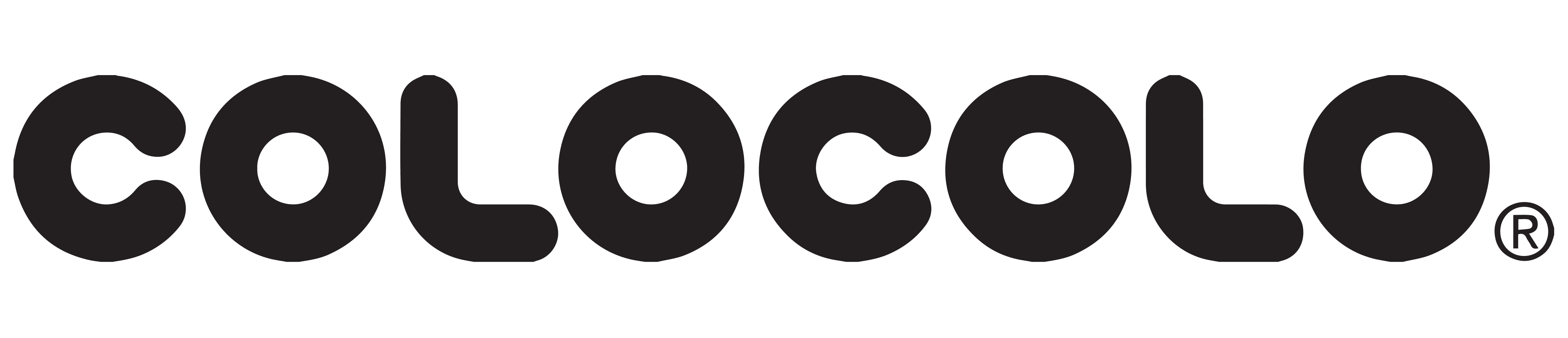Unlocking Screen Lock on Samsung Galaxy Grand Prime: Easy Steps to Regain Access
The Samsung Galaxy Grand Prime is a very popular Android smartphone. It has a lot of features that make it an excellent choice for people who need a reliable device. However, one of the most frustrating issues that users encounter is being unable to access their phone due to a screen lock issue. This can happen for various reasons such as forgetting the password, patterns, or combinations used to lock your device. Fortunately, you don’t have to worry about losing all your data and files when you’re locked out of your Samsung Galaxy Grand Prime. In this article, we’ll be providing easy steps to regain access to your device.

Step 1: Restart Your Device
The first step to unlocking your screen lock on the Samsung(download) Galaxy Grand Prime is to restart your device. This may seem like a simple solution, but sometimes restarting your device can help resolve any software-related issues that might be causing the problem.
Step 2: Use Google Account To Unlock
If restarting your device doesn’t work, then you may need to use your Google account to unlock it. Follow these steps:
- Enter the wrong pattern or PIN five times
- You should see a message asking if you want to unlock using your Google account
- Tap “Yes”
- Enter your Google account details and sign in
- Create a new screen lock
Step 3: Use Samsung Find My Mobile
If you don’t remember your Google account login details, you can use Samsung’s Find My Mobile feature to unlock your device. However, you must have registered your Samsung account before getting locked out. Here are the steps:
- Go to https://findmymobile.samsung.com/
- Sign in with your Samsung account details
- Click on “Unlock my device”
- Follow the on-screen instructions to unlock your screen lock
- Create a new screen lock
Step 4: Factory Reset Your Device
If none of the methods above work, you may need to factory reset your device. Before proceeding, make sure you have backed up all your important data and files as resetting your device will erase everything from it. Here’s how to factory reset your device:
- Switch off your device
- Press and hold the power button, home button, and volume up button simultaneously
- Release the buttons once you see the Samsung logo appear on your screen
- You should now see the Android recovery menu
- Select “Wipe data/factory reset” using the volume buttons to navigate and the power button to select
- Select “Yes” to confirm the reset
- Your device will start wiping all data and settings, and then restart automatically.
In Conclusion
Getting locked out of your Samsung Galaxy Grand Prime phone can be very frustrating. However, you shouldn’t panic because there are several ways to regain access to your device without losing your important data or files. You can try restarting your device, use Google account, Samsung’s Find My Mobile feature or factory reset your device. Try each method until you find one that works for you.